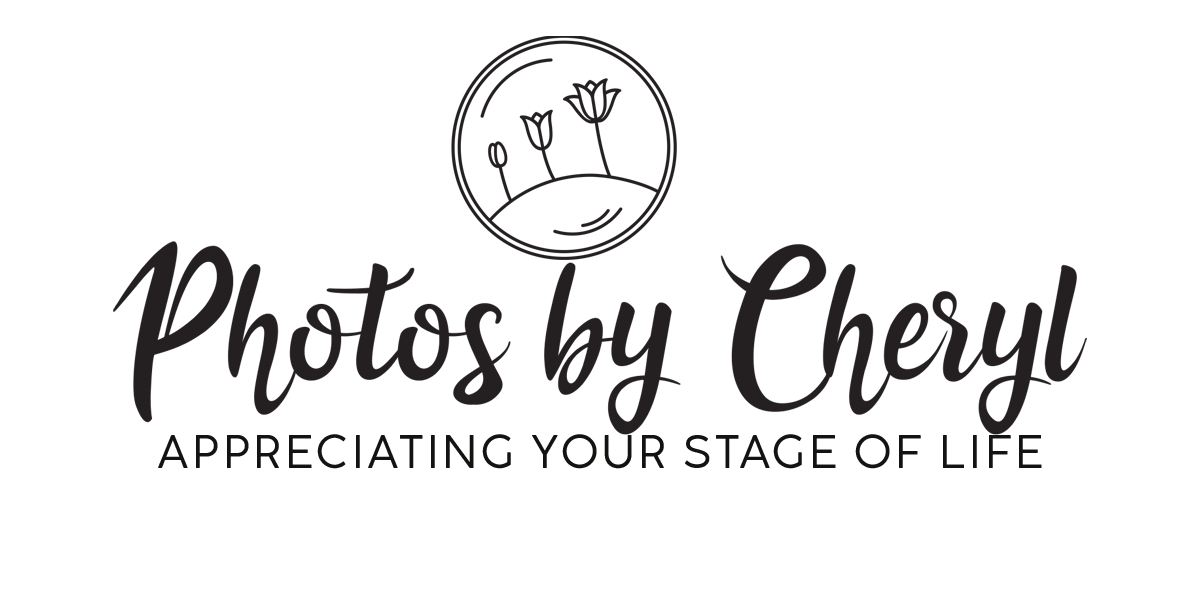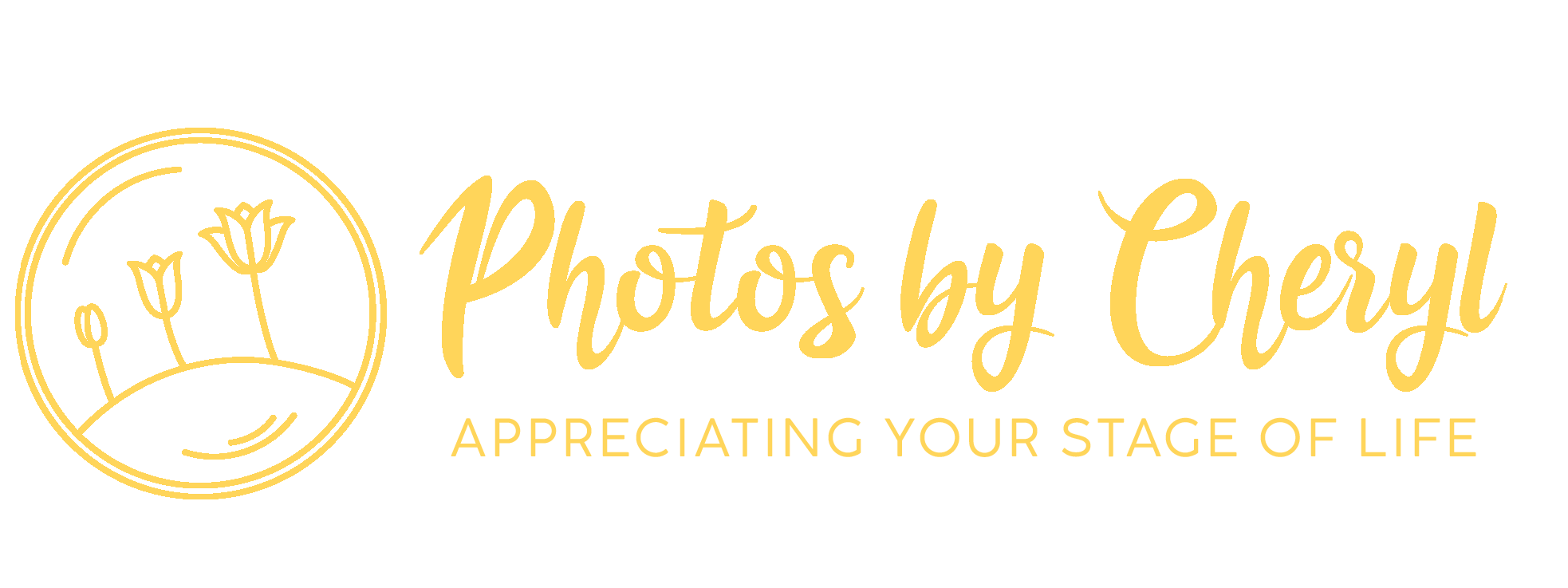How to Back Up Your Digital Photos (& Why You Should)

We are in the digital age now, where every photo we take is right at our fingertips. But that picture of your child’s first steps could be accidentally deleted just as instantly, and if it’s not backed up, it’ll be lost forever.
Back before social media and Google became engrained into our lives, we used to have to wait a few weeks for film to be developed. Only afterwards were you able to find out whether or not it was a good photograph. Then, we either stuck them into a photo album, a scrapbook, or a shoe box for safekeeping. Now, we can have our photos all on our smartphones that we carry around in our pockets, purses, and backpacks.
We don’t necessarily have to worry about the accidental deletion by us, but what if the digital camera or phone gets lost, stolen, or broken?
These are the most important reasons why you need to back up those digital photographs of yours, so your precious memories are kept safe!
Generally I recommend you have at least 3 backups of any photo or image on 2 different forms of media and one offsite. That way you don’t have to worry about losing your data or photos.
Here are a few suggestions to make sure your photos, whether it’s of your family, wedding, children, and so on are kept forever.
1. Social Media
Since many of us upload our photos to at least one or more social media site, not many think about this aspect. If your pictures get deleted, or your phone gets lost, stolen, or broken, and you have them uploaded to your social media page, you may be able to download them to your next device or computer.
Facebook is an example that has this option. Simply click on your photo, then click on the menu button on the top right corner and click on save to phone (if you’re on your smartphone). Or you can share an external copy and e-mail it to yourself or send it to a friend or family member.
2. An External Hard Drive or a USB Thumb Drive
Transferring your photos to an external hard drive is simple and pocket-friendly. Just plug in your USB thumb drive or connect the USB cable from the external hard drive to your device. Be careful not to disconnect while copying is in progress to avoid corrupted files! Simply highlight the photos you wish to back up, click on “copy to”, and then select the thumb drive or hard drive you want and they will transfer to the USB drive.
I know from experience that external hard drives can crash. Do not rely solely on this as your only backup.
3. Online Back-up and Cloud Storage Services
There are online back-up services that you can use for your photos and data. Once signed up and you initiate the first back-up, it will run in the background, automatically scan new files, and create back-ups. Most offer unlimited Cloud storage space; some are free of charge, and some you will have pay for.
Apple’s iCloud and Dropbox are examples of Cloud storage services that allow you to upload your photos and files to your storage account via their website or device app. You not only have a back-up, but also file synchronization and file sharing features.
A few other Cloud storage solutions include the following websites:
SmugMug:
This online hub lets you create your own personalized webpage (web address included) with unique designs to choose from. The plans include unlimited photo storage and a wide range of photo editing tools.
Amazon Prime Photos:
Not just your favourite online retailer, those who are signed up for Amazon Prime can download the Amazon Prime Photos App. Not only can you store your unlimited number of photos, but you can order photo prints, cards, calendars and more, delivered to your door. There is an awesome feature called Family Vault, which allows you to have up to five people to store unlimited photos collectively.
Google Photos:
If you have an Android device with a Google account, you can set up for your photos to automatically be backed up to your Google Photos as soon as you take or download a photo. It now includes more edition options like colour adjustment, cropping, resizing and more. It is a free account for unlimited storage, but photos can be no bigger than 16 megapixels. For larger sized photos, you must pay to get storage of 100BG.
Pixpa:
Another storage site for the professional, Pixpa is not only for photo storage, but offers an online portfolio, e-commerce store, and client galleries. No website knowledge required; you can choose from any number of their themes to showcase your photography work. Their plans have cloud storage space for original files with options ranging from 10GB to 10TB.
Dropbox:
The most well-known file hosting service on the internet has a user-friendly interface and its easy use folder system can be used for storing photos and other digital files online. Dropbox works with any computer operating system and has apps for iOS and Android devices.
iCloud:
If you own an Apple device, iCloud is best used as an extension of Apple Photos, however, it is also compatible with Windows. You can upload your photos online and display them in a photo-stream, and like a social media site, you can tag names and locations, and other iCloud users can join the stream by adding their own photos.
iCloud’s free account is 5GB of storage. Paid plans are available for more storage.
Microsoft OneDrive:
Not only does it store and back-up photos, but other kinds of files, so no specialized photo enhancing features here. It uses the same interface as Windows 10, so those with that operating system or have used that operating system may be more at ease with its use.
OneDrive’s free account is 5GB of storage.
4. Computer Storage
A simple and easily accessible means of backing up photographs is to store them on your computer’s internal hard drive. However, since some computer hard drives have been known to fail, it’s always recommended to take another back-up on a different form of media—just to be on the safe side.
5. Hard Copy Prints
For the most important photos in your life, the best kind of backup is to have them printed and kept away either in a special box, photo album, or scrapbook. This way, in the off chance the digital picture gets deleted, corrupted, or what-have-you, you will have an original photograph print, which you can then scan and re-convert it into a digital image.
6. Photo Recovery Software
If your device loses your photos and you haven’t got them backed up, not to worry. There is photo recovery software that can help to recover your photos for you to then back up for no further future loss.
Isn’t technology amazing? With these suggestions and tips in mind, you can safely recollect your most precious memories! Are you interested in making new ones that you can cherish forever? Check out my packages for professional photography such as for families, weddings, and so much more. Contact me if you have any questions at all!
Creative Commons Attribution: Permission is granted to repost this article in its entirety with credit to Photos by Cheryl and a clickable link back to this page.